FunKey Tutorial
The aim of this tutorial is to identify a specimen to genus by taking you through the steps that you would follow in a normal identification session using the Lucid interactive key. We will identify two different genera, each from photographs. The first example keys out an Agaricus, using only macroscopic characters. The second example keys out a Laccaria, utilising both macroscopic and microscopic characters. Another informative way to see how FunKey works is to key out known fungi (such as from descriptions and illustrations in field guides).
Further instructions are provided in How to use FunKey and full on-line help on all Lucid operations and functions is available by clicking on the Help icon (the question mark in the blue circle) on the toolbar in the interactive Key.
Example 1: Agaricus
Agaricus is a genus that commonly occurs in parks and gardens. Although we can only show you pictures, you should be able to identify this material to genus using FunKey just from the images below:

Agaricus sp. fruit-bodies.
- Activate the identification module of FunKey: from the Home page choose Identify from the menu on the right hand side of the image montage.
- When the key window has opened, select the Features Available panel (the one on the top-left) by clicking the heading or anywhere within the panel. To show all the characters (called features in Lucid) and their states, click on the Expand selected list button from the Lucid toolbar (third button from the left). This may take some time to load. A thumbnail image is provided for each state. These thumbnails can be switched off and on using the Feature Thumbnails button from the toolbar (seventh button from the left).

The Lucid toolbar.
- At opening, 99 of the 115 available characters are provided in Features Available. The remaining 16 characters appear after certain choices of character states are made (such as Cheilocystidia shape appearing once Cheilocystidia are chosen as present).
- To choose only macroscopic characters, or other subsets of characters, you can select Subsets from the Key drop-down menu, or by simply clicking the Subsets button on the toolbar (ninth button from the left). You can then select particular subsets by clicking in the individual checkboxes for each subset (to the left of the subset names). You can choose more than one subset. For this exercise, choose the Fast Macrocharacters subset, and close the Subsets window by clicking the OK button.
- If you wish to revert to the full set of characters at any time, open the subsets window and click the All Features box at the top of the window. This will clear any previously chosen subsets of characters.
- The 15 characters of the Fast Macrocharacters subset now listed in the Features Available panel are generally easy to score and have strong discriminating power. Therefore, answering as many of these questions as you can will normally most quickly reduce the list of taxa in Entities Remaining to a few (or even one).
- You can start by answering any question in the Features Available list. The Spore print colour is the first character listed, followed by other characters grouped under different parts of the fruit-body, such as pileus, lamellae and stipe. Spore print colour is highly diagnostic, so it is a good initial character. FunKey has several categories for brown spore prints, depending on additional colour tones. In the picture below, the spore print obtained from the specimen is brown, without, for example, any reddish tint. Comparing the print with that of typical clay brown and dark brown spore prints, you can see that the sample is closest to dark brown. Click once on the thumbnail (or the name of the character) for dark brown. The number of taxa remaining has now been reduced from 185 to 27.
- Scrolling down to the next character (using the scroll bar on the right-hand of the Features Available panel) brings you to Pileus diameter (mm). This is a numeric character. The fruit-body that is shown above has a pileus diameter of about 65 mm (note that all macroscopic measurements in FunKey are in millimetres). Click in the box to the left of the character name, and a numeric dialogue box like this appears:

FunKey clay brown spore print.
|

Agaricus sp. spore print.
|

FunKey dark brown spore print.
|
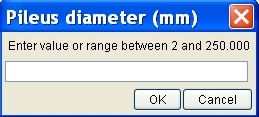
Numeric dialogue box.
- The numeric dialogue box tells you the range of values that are possible for this character, for the taxa remaining at this stage of the identification. In this case, no taxon remaining in the key has a pileus smaller than 2 mm or larger than 250 mm in diameter (this is useful for giving the absolute outer limits for your answer). Type into the box a particular value (‘65’) or a range of values separated by a hyphen (as in ‘60-70’). If you enter 65 and click on the OK button, you will see from Entities Remaining that you are down to 21 taxa remaining.
- You do not have to chose characters sequentially (in fact this is one of the most powerful aspects of an interactive LUCID key). Therefore, scroll down to the character Substrate and select the state soil or ground. You will notice that the Entities Remaining is unchanged at 21, and no taxon has been removed. This is because all 21 remaining taxa can be found growing on the ground.
- Note: this serves to demonstrate that the power of a particular character depends on what taxa are remaining when you use the character. If you had chosen soil or ground for Substrate as the first step, it would have reduced by 68 the number of Entities Remaining, from 185 to 117. A character that will remove many taxa at the start of an identification session may not be very discriminatory once a few characters have been entered and few taxa are remaining.
- Scroll back up to the character Lamellae attachment. From the photo you can see that the lamellae are not broadly attached to the stipe apex (adnate). However, it is not clear if they are free from the stipe or adnexed (narrowly attached). Therefore, choose both the free and adnexed states. This reduces the number of Entities Remaining to 19. (If we could be sure that the lamellae are free, this would reduce the Entities Remaining to 7.)
- Whenever you are not sure about which character state/s to choose, maximize you chances of not making a mistake by selecting more than one state of the character. As a general rule it is best to ignore at first characters that you are unsure about. However, even when more than one state is entered, characters can have some discriminatory power.
- Sticking with our choice of the Lamellae attachment as free or adnexed, let’s ask FunKey to choose the next question (character). You do this by using Lucid’s Find Best feature function, activated by clicking the Best button (the wand icon) from the toolbar (the tenth button from the left). Best jumps to the character that is most diagnostic among the taxa remaining. The character name is highlighted (the highlighted character name can be at the bottom of the panel and you may need to scroll down to see the choice of states). In this case it is Lamellae colour (mature, side-on). From the picture above, the lamellae are a deep pink. Choosing the state red or pink reduces the Entities Remaining to 5.
- Note that the pileus of the fruit-bodies illustrated above is not fully mature - a feature specified by the character name. At maturity the lamellae of Agaricus are in fact dark brown. Nevertheless, Agaricus has been retained in the Entities Remaining panel because the coding for FunKey takes into account common misinterpretations of characters.
- Click on the Best button again. The character Stipe position is highlighted. Choose central and the Entities Remaining are reduced to 4, with Crepidotus (rough spores) being discarded. Click on the best button again, which takes you to Pileus surface (hairs or scales). If you did not want to answer this character, click on the Next Best button (second after Find Best Feature), which suggests Pileus surface viscidity. Once again, select Next Best, which suggests Partial veil remains, where you would choose membranous annulus. This leaves only one taxon in Entities Remaining - Agaricus!
- A total of seven characters have been utilised to provide an identification to a single genus. Agaricus is one of the more distinctive of agaric genera, and you may well find that you need to enter more characters than this, and quite often microscopic characters are necessary for exact identification.
Example 2: Laccaria
The second example in this tutorial is a species of Laccaria as shown in the images below, both of the fruit-body and also the spores.

Laccaria sp. fruit-bodies.
|
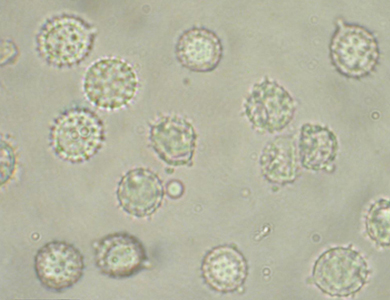
Laccaria sp. spores.
|
- To restart the key click on the Restart Key button in the toolbar (first on the left). As for the first example, expand the character list and choose the Fast Macrocharacters character subset. (You can retain any subset by choosing Keep Subsets on Restart from the Key menu before restarting the key.)
- The most striking character of this species at first sight is the reddish colour of the pileus. Scroll down to Pileus colour and choose red or pink. This reduces the number of Entities Remaining from 185 to 45.
- The lamellae are also pinkish, but rather pale. You can find out additional information about the range of colours included in each state by clicking on the small page symbol in the bottom right of the thumbnail box. The small arrow symbol at the bottom right of each thumbnail shows a larger version of the thumbnail, and for some characters there are additional images or greater detail. This is the case for the colour characters, where a range of colours is illustrated for each state. In the window which opens to show the larger images for a state you can move to other states of the character (or to states of the previous or next characters) with the arrows at the top of the window. After consulting the text and the larger images, you consider that the lamellae in the photo are at the border of the pale and red or pink states of Lamellae colour (mature, side-on), and therefore you should choose both states, which reduces the Entities Remaining to 40. Choosing just red or pink would have reduced the Entities Remaining to only 29. However, where there is any doubt as to which state is the better fit, it is better to be prudent in choosing two or more states, rather than choosing just one state.
- At this point, we will utilise the Best function of Lucid, as in the first example. Best suggests Spore print colour. You do not have a spore print, so cannot utilise this character. You should not guess the spore print colour from the lamellae colour since the two do not always correspond. In fact, Laccaria has pinkish lamellae but a pure white spore print.
- The Next Best button suggests Substrate as the best character remaining. From the photo, the fruit-bodies are growing on the ground among leaf litter. The state litter or mulch is for cases where the fruit-bodies are attached to the litter, but you cannot be sure of this from the photo, so choose both soil or ground and litter or mulch, which reduces the Entities Remaining to 35.
- If you use the Best button, you will again be directed to Spore print colour. Therefore, continue to use the Next Best option, which suggests Stipe diameter (middle). We can estimate this from the photo at about 2-5 mm. This excludes only four taxa, and there are still 31 Entities Remaining. When entering dimensions, it is most efficient to enter the mid point of the range of values among the fruit-bodies that you are identifying. Thus, if the range is 2-5 mm, you would enter 3.5 as the value. Re-enter the value as 3.5, which leaves 27 Entities Remaining. Entering the full range tends to include more taxa, because taxa that overlap only partially with the range are retained.
- Moving through the remaining characters one by one using the Next Best button removes at most three taxa for a particular character, and even when states are chosen for all the other characters (apart from Spore print colour and Distribution), there are still 18 Entities Remaining.
- To get to the correct genus, you will require some microscopic characters. Load the Fast Microcharacters subset using the Subset window that opens with the Subsets button on the toolbar (ninth from left).
- Best still suggests Spore print colour, but Next Best now suggests Spore colour (microscope) and then Spore ornamentation, for which, based on the image above, you would choose spinose. This reduces the Entities Remaining to three. With all three remaining genera having the same colour spore print (i.e. white), Best now suggests Spore reaction (Melzer’s Reagent), for which you choose non-amyloid, There are now two taxa remaining: Laccaria and Hygrocybe subgenus Pseudohygrocybe.
- If you have only a couple of Entities Remaining you can continue choosing character states, but you can also click the Differences button on the toolbar (fourth from right). In the Differences window that now opens, click on each character name in the list of Different Features to see what are the character states for each taxon. In this case, the material in the photo fits both taxa across all the characters. Even if we used Best, choosing additional characters will not result in the elimination of either taxon. However, it is worth noting that spinose spores are the only state for spore ornamentation in Laccaria, but for Hygrocybe subgenus Pseudohygrocybe, spores are normally smooth and only rarely spinose.
- As the list of taxa has been reduced through selection of character states, you will have noticed the images beside the names of the genera in the Entities Remaining panel. The images are examples of those available for each taxon in FunKey. To view other images, click on the image next to the taxon name. In the window that appears, choosing the Image Thumbnails button (second from right) shows all the available images for the genus, or you can scroll through images using the Next Image (right arrow) and Previous Image (left arrow) buttons. In this window you can also move to the images of other taxa remaining using the Previous Item (left double arrow) and Next Item (right double arrow) buttons.
- You can also let FunKey show you all the illustrations of the remaining taxa to assist you in picking the taxon that most closely matches your material. You do this by clicking on the Images tab from the lower left of the Entities panel. Note that for many genera there is more than one species illustrated, so that even when only two or three taxa are remaining, there may be ten or more images to inspect. From inspection of the photos, your material matches well to Laccaria, particularly the overall colour, which is pink or red in all species, whereas in Hygrocybe subgenus Pseudohygrocybe a range of colours are present.
- Return to viewing the taxa as a tree by choosing the Trees tab. It is time to consult the taxon fact sheets for the two taxa that remain. Access the fact sheet for Laccaria by clicking on the small page icon to the left of the genus name. The fact sheets provide photos and a brief description of the characters of the genus. There is a section on Similar genera, which states that ‘In the only species of Hygrocybe that can have spinose spores (H. anomala) the pileus is sometimes viscid and the spore outline is often uneven or medially constricted and the spines are not evenly distributed over the spore’. This information confirms the identification as Laccaria.
Key out known fungi
A good way to get to know FunKey, and consolidate your understanding of characters and character states, is to key out a fungus for which you already know the identity. The book Fungi of southern Australia (Bougher & Syme 1998) is excellent for this purpose because each species has a comprehensive description of the macroscopic and microscopic characters along with illustrations. Key out a species several times, choosing different characters, and different sets of characters (such as only microscopic characters). Determine what is the minimum number of steps to get to the correct answer. If the correct genus is eliminated, identify the character that knocks it out (using the Why Discarded button on the toolbar) and check that you are interpreting the character correctly.
References
Bougher, N.L. & Syme, K. (1998), Fungi of Southern Australia. University of Western Australia Press, Nedlands.
top of page
